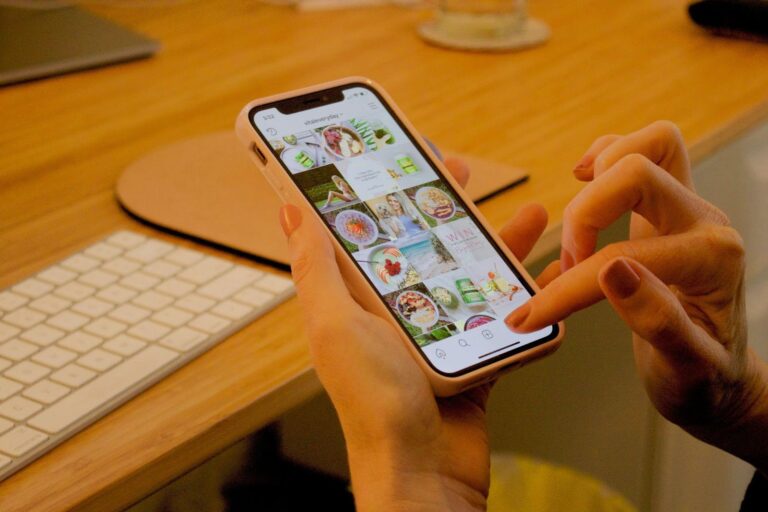In recent times, most smartphone users have, on numerous occasions, interacted with a meme, if not created one. Memes have grown as a communication tool, leveraging entertainment, satire, and a remarkable ease of virality to become useful across contexts such as marketing, advertising, politics, and education.
If you are on an Apple iOS device, creating a meme that ends up going viral can be as simple as learning how to take a screenshot and sharing with your friends. We look at some simple tips on making and sharing memes on an iPhone below.
Screenshot Memes on iPhone
Many times, when scrolling through social media on your iPhone, you must have encountered a post which, for one reason or another, you wished to show to a friend or perhaps turn into a meme.
To share memes with friends and family, you need to know how to screenshot on iPhone and where to find the best memes on the internet. To take a screenshot,on iPhones X and subsequent versions, press the Volume Up and Side buttons simultaneously, releasing quickly.
For iPhone 8 and earlier versions, press the Home and Power buttons simultaneously, releasing quickly to take a screenshot.
Editing Screenshots and Creating Memes on iPhone
It is not uncommon for a basic screenshot of a worded post or a simply captioned picture to turn into a shareable meme. A meme, according to Oxford Languages definition, is any image, video, piece of text, etc., typically humorous in nature, that is copied and spread rapidly by internet users, often with slight variations.
Several applications exist for iPhone users on the Apple App Store which you can download and use to edit images, screenshots, and memes. These include the following:
- Mematic.
- Imgflip Meme Generator.
- GIF & Memes App.
- Canva.
- Imgur.
These applications allow you to upload screenshots and other image formats and easily edit them into funny, informational, or satirical memes that you can save, download, and share with your friends and contacts.
Creating Memes with Mematic on iPhone
Follow the following steps to create a meme on your phone using Mematic for iPhone.
- Go to the Apple App Store and download Mematic.
- Open the application and sign up to create a new user account or login if you have an existing account.
- To create memes from scratch, you can import and use your own images taken with your camera, or upload screenshots and other free-to-use image downloads. Mematic also provides access to a collection of free editable photos, memes, and GIFs in the application.
- Add text and captions to the selected images, videos, or GIFs. You can comment on screenshots of random interesting topics dominating internet discourse, write creative short stories, promotional copy, motivational quotes, entertainment humor, dad jokes, memes, etc.
- Mematic also provides layout tools that you can use to select preferred frames for your memes, as well as arrange text, emoticons, and stickers on them.
- Once you are satisfied with your creation, it is time to showcase your creativity, promote your products or services, market your startup, contribute to political or social discourse, or spread your educational material through your memes.
- You can export and save your Mematic memes directly to your iPhone’s Photos application, from where you can share them on X, WhatsApp, Meta, or any other social media platforms of your choice.
As a concept, the success of a meme may be based on the number of times it is copied, replicated, or reshared within the wider networks of people who share that particular interest or understanding. As a communication and entertainment tool, the success of a meme should be based on whether or not it successfully delivers the message or joke it was intended to.
Keep an eye for more latest news & updates on Vents Buzz!